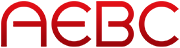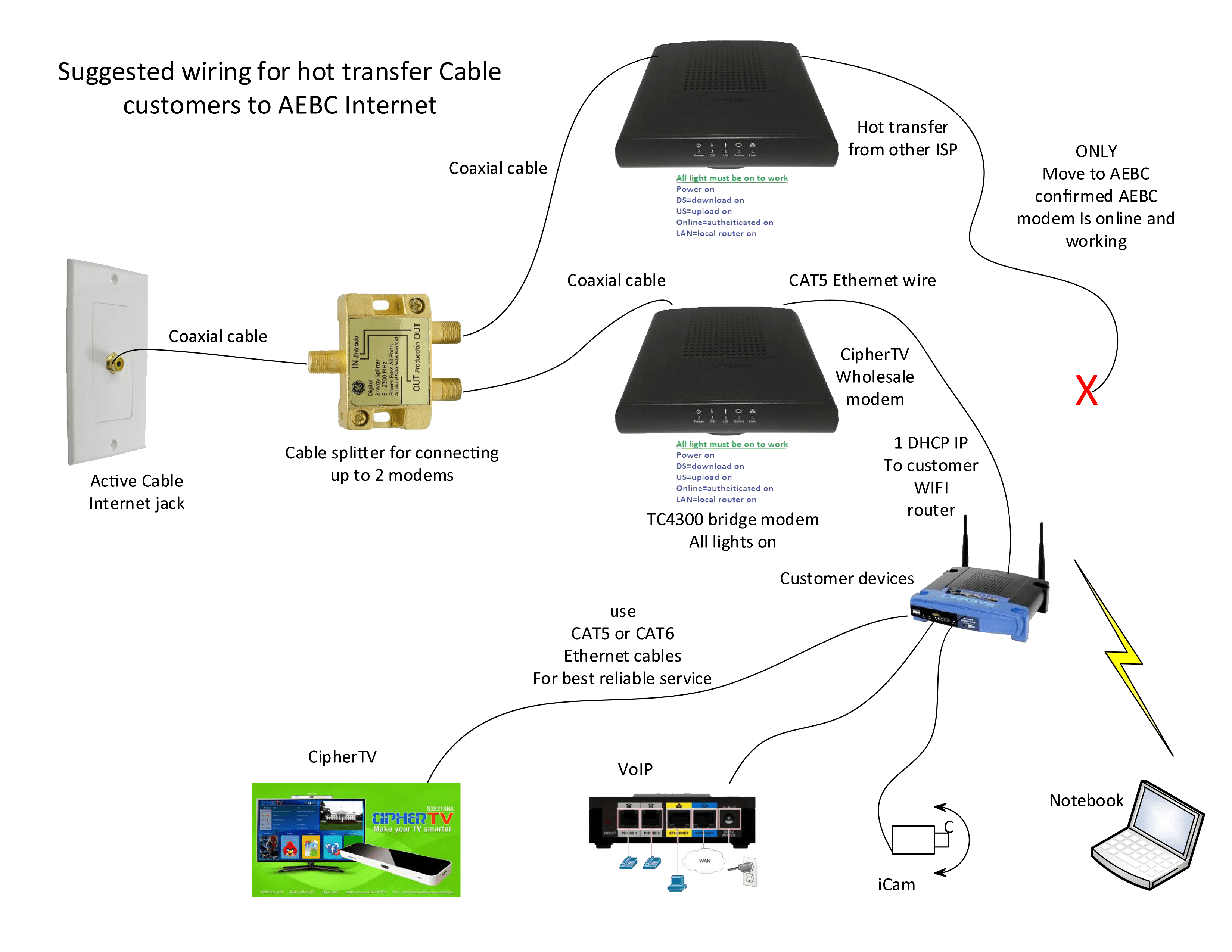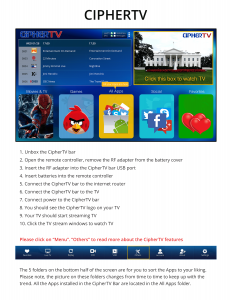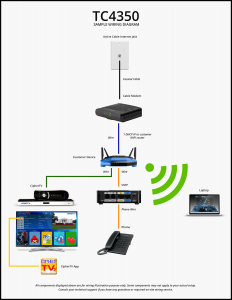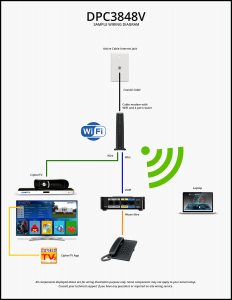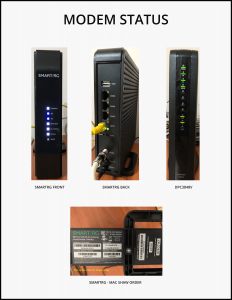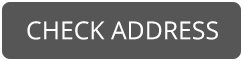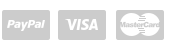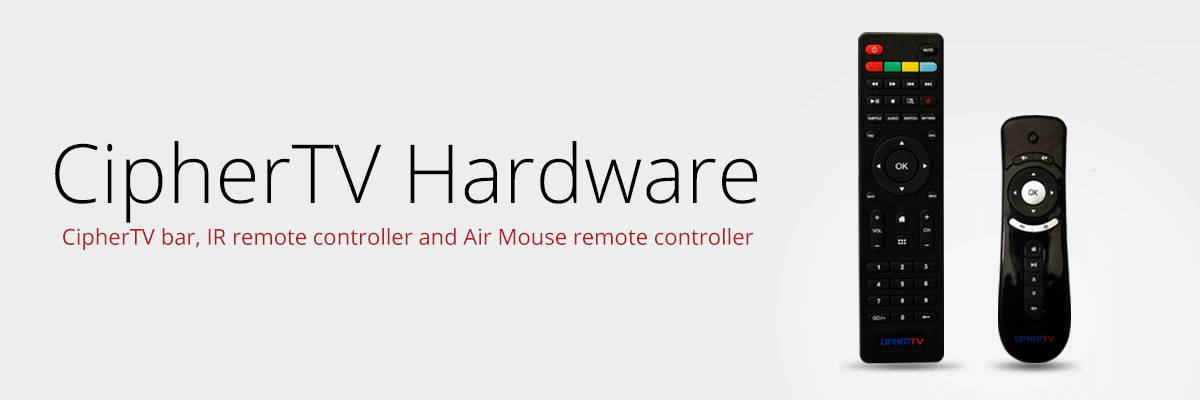
30-day money back guarantee!
CipherTV
Rent-to-own from $6/m* or Purchase for $198 + taxes
AEBC internet service customers can use the CipherTV Bar to access premium TV channels, video-on-demand, Netflix, Youtube and Google Play Apps. Each AEBC TV customer can access their TV subscription package on up to 5 CipherTV Bars within their home. Third party TV devices and STB’s are currently not supported to run the CipherTV App. The CipherTV Bar provides an easy HDMI or RCA output to your TV and features two USB device input ports.
CipherTV Hardware & Air Mouse Controller
- Premium TV & video-on-demand available for AEBC Internet customers (5Mbps min. service per device)
- Android based OS w/ access to Google Play
- Pre loaded apps including Netflix, Youtube, Skype and more
- Integrated video camera and microphone for video conferencing
- Wifi enabled
- HDMI and RCA output
- Air mouse remote & game controller
- 1 year manufacturer’s warranty
- 30-day money back guarantee
*Rent-to-own a CipherTV Bar for $6 /m with any CipherTV service subscription. $50 refundable deposit required, hardware buy-out option after 18 months for $50. Add additional CipherTV Bars for $10 /m each with an additional $50 refundable deposit and an 18-month buyout option of $50 each. See additional terms and conditions below.
CipherTV Bar Rental Terms and Conditions
This offer cannot be combined with other promos and is new TV service subscribers only who have not been using CipherTV service for the previous 3 months.
CipherTV Bar is built to be plug-and-play. Customer is responsible to connect the CipherTV bar to the TV and internet, AEBC supply’s standard connector cables and phone support is available 7 days a week.
All TV service packages are sold on a monthly subscription basis. Customer may cancel at any time, but partial subscriptions will not be rebated back to the customer.
Any add-on channels or theme packs are not included in the promotional offer, customer pays monthly for those selected. If customer upgrades, customer would pay the additional package fee from the date selected.
Additional CipherTV Bars are available for purchase at retail price, or for rental at $10 /m per additional CipherTV Bar with an additional $50 deposit, or the current AEBC rate.
Address must qualify for AEBC internet service to receive promo and TV services are only available to BC and Alberta addresses.
If the CipherTV Bar or modem has any problems during the course of the service, it is customers responsibility to first troubleshoot with AEBC technical support, and if required to then send back the equipment to AEBC for repair or replacement. Customer is only responsible to pay for the shipping, if required, and not the repair or replacement cost of the equipment.
CipherTV buyout option is available after 18-months of successive rental payments. Each device buyout price is $50 in as-is condition with no further warranty – deposit held can be used to buy-out each device. Customer must contact AEBC support after the 18-month period to specifically request to buyout the CipherTV Bar hardware and pay the buy-out fee, at which point AEBC will stop rental charges on the applicable hardware.
The CipherTV Bar and modem equipment is property of AEBC. Customer must return the equipment and original accessories in good working condition with normal wear and tear accounted for. If equipment is not returned to AEBC immediately within 7 days of cancellation, AEBC will charge the customer for the full retail price of the equipment, apply any deposits on account as partial payment and upon successful payment will consider the equipment sold to customer. Customer is responsible to drop off to AEBC at its office, or for shipping charges if required.
CIPHERTV ACCESSORIES

Air Mouse Remote Controller
Take your motion sensing games to new heights thanks to the CipherTV Bar’s new style of MOUSE experience with the Air Mouse Remote Controller. It provides accuracy, easy control of the mouse cursor with its anti-shake algorithm. Works great with basic motion sensing games – just plug, move, and play. The all in one remote motion sensing game controller + mouse + remote controller, all these functions in one.

IR Remote Controller
With the CipherTV Bar’s IR remote, the thumbs do the talk, improved usability through your fingertips. Stay in full control of DVR features, finger touch controls with mouse keys, multimedia control keys, TV and media center direct keys and numerical keys. Together, these input methods make the remote’s full set of features easier to access. Indeed ‘classic’ and ‘traditional’ blends with functionality -channel buttons to control your set top box and display buttons to control your TV.
To order CipherTV Remotes or Accessories, call us direct at:

30-Day Money Back Guarantee
AEBC believes in customer satisfaction and stands by its products. Customers receive a 30 day money back guarantee on all online CipherTV Bar orders. The CipherTV Bar comes with a 1-year manufacturer’s warranty free, or extend your coverage for up to 3 years through AEBC. Click here for details.
FREQUENTLY ASKED QUESTIONS
CONTACT OUR FRIENDLY, LIVE SUPPORT TEAM WITH ANY QUESTIONS!
Is it FREE to transfer from other internet provider?
YES! If you are currently on other internet provider plan within our Cable service area, you can transfer to one of AEBC Cable internet plans with zero installation fee! You would still require a cable modem, but please contact us for full details.
When should I cancel my current internet?
In Canada, you are allowed to cancel your internet service with zero days notice. Do not cancel your current service until your new AEBC internet service has been activated. Our customer service team can assist you through this process. *Please note that if you have signed a contract term, you may be subject to cancellation fees.
How can AEBC offer these internet prices with no contract terms?
Larger ISP’s will sometimes offer a reduced internet price to draw you in, and then raise the rates (sometimes double) after you are comfortable with the new service. AEBC uses a flat rate that provides you with stability and savings over the course of your service term.
Is AEBC internet service available at my address?
If you live in BC or Alberta and currently using DSL or cable internet, then AEBC is almost guaranteed to be available currently for you. If you are unsure about your current internet or would like to check for internet service availability, click here for our online form.
Why am I getting different speeds between my computer and my STB/phone/tablet?
Differences in hardware: If you’re both on a Wi-Fi connection, know that STB, phones and tablets typically have less sophisticated Wi-Fi antennae than larger devices like laptops. This difference may negatively impact your phone’s Wi-Fi speed, especially in areas of high interference on the 2.4 Ghz Wi-fi frequency.
What is the difference between DSL vs cable internet?
To simplify, DSL internet has a dedicated connection to your home and so has less interference and fluctuations in download / upload speed performance during the day. Cable internet on the other hand is a physical connection shared with others in your neighbourhood, and so during busy internet times, you may have greater fluctuations in download / upload speed performance.
Will my current modem work with AEBC service?
All modems must be provisioned uniquely, and depending on where you purchased your modem will depend on its ability to be re-provisioned. Please have your modem make and model ready and contact our customer support department directly.
For the ADSL internet, can we use our own modems?
The modems that our network support are the Ovislink modem for ADSL 15Mb and Zyxel modem for VSDSL. You can use your own modem provided it supports PPPoE connections.
What are the internet services that you offer?
We offer ADSL, vDSL, Cable and fiber internet connections. Here are the internet connections with their corresponding maximum attainable speed for the download and upload:
- ADSL 6 Mbps – 6 Mbps for the download and 1 Mbps for the upload
- ADSL 15 Mbps – 15 Mbps for the download and 1 Mbps for the upload
- ADSL 25 Mbps – 25 Mbps for the download and 5 Mbps for the upload
- ADSL 50 Mbps – 50 Mbps for the download and 10 Mbps for the upload
- Cable Internet 30 Mbps – 30 Mbps for the download and 2.5 Mbps for the upload
- Cable Internet 75 Mbps – 75 Mbps for the download and 6 Mbps for the upload
- Cable Internet 150 Mbps – 150 Mbps for the download and 15 Mbps for the upload
When does my billing start?
The device and shipping & handling charges are built upfront. The service is billed upon activation. The first bill will include the pro-rated fee for the current month. (starting from the date that the order was completed up to the end of the current month) and full month service fee for the second month. Payment for the upcoming months has to be prepaid and is due at the beginning of every month.
Aside from the monthly fee, what other charges to set up the cable connection.
For new Cable internet, there is a $78 installation fee. If you have an active cable service and will switch it over to us, there’s a $25.00 transfer fee but is currently waived.
What is the onsite installation?
Onsite installation is for setting up the inside wiring for Naked or Dry Loop ADSL. Onsite visit is required for premises that have alarm signals or intercom system.
What modems are required for cable connections.
The modems that are supported by our network are the following:
Modem only:
- Technicolor TC4300 for speed up to 75Mbps
- Technicolor TC4350 for speed up to 150Mbps
Modem with router and WIFI:
- Technicolor 3848v for speed up to 150Mbps
- SmartRG SR808AC for speed up to 150Mbps
Troubleshooting ADSL - No Connection
This article will guide you through the troubleshooting for no internet connection (no sync) on an ADSL1 or ADSL2+ broadband service. Symptoms
- You can’t view websites or receive email on all computers and Wi-Fi devices connected to your modem.
- Your computer/Wi-Fi device may show internet connection status as “Offline”, “No connection” or “Disconnected”.
- AEBC modems (Ovislink, Xyxel) will have a red, orange or flashing ADSL sync light.
- The lights on third-party modems may vary; please check the user manual to learn the meanings of your modem’s status lights.
| Potential cause | Try this: |
| No dial tone, or line noise on your home phone | Always troubleshoot no dial tone or line noise before focusing on any internet issues. |
| Network outage | Check here to see if there’s an outage in your area. |
| Physical setup | Confirm that all your modem cables are in good condition and plugged in securely. |
| Wi-Fi issues | Test your connection on a computer connected to your modem with an Ethernet cable to rule out any Wi-Fi issues. |
| Browsing issues | If your modem has no irregular status lights, try to view a website with a different computer or device. If only one computer/device can’t view a website, that device may have browsing issues. |
| Central splitter required | If you have more than three phones and/or faxes, you may need to contact a licensed electrician to install a central splitter. |
- Turn your modem off, wait one minute and then turn it back on. Once it has finished rebooting, try to view a website on one of your connected computers or Wi-Fi devices. If you can’t view a website, go to the next step.
- Unplug all devices from every phone socket, including your modem, line filters/splitters, telephones, fax machines, CipherTV bar and other connected devices.
- Plug a standard telephone handset (with no filter) into the phone socket. Listen for a dial tone and make sure you can make a call without hearing noise interference. If you don’t have a dial tone or you hear line noise, switch to no dial tone or line noise troubleshooting.
- If you have no phone issues, unplug the telephone handset and instead plug your modem directly into the phone socket (with no filter). This is known as “isolating” your modem, because it is now the only thing plugged in to the phone socket.
- Connect a computer to your modem with an Ethernet cable (recommended) or use one of your connected Wi-Fi devices to try to view a website. If you can, follow the advice below. If you can’t view a website, go to the next step.
- If possible, try using a different phone cable to connect your modem to the phone socket. An old or damaged cable may be preventing a successful connection.
- If possible, try using a different Ethernet cable to connect your computer to the modem.
- If you have more than one phone socket in your home, try plugging your modem directly into the other phone sockets to see if it can get online. If your modem works when it’s plugged into one socket but not another, there may be a problem with the internal wiring between the phone sockets.
- If possible, test a different modem at your property, or test your modem at a different location that has a working internet connection. If another modem can get online at your house, or your modem doesn’t work at both locations, your modem may be faulty. Learn more.
- If you still can’t get online, please call our Support Team on 604-288-1088 for further assistance.
If your modem gets back online while it is isolated
- If your modem gets back online while it’s plugged straight into the phone socket, that means that one of the other pieces of equipment you had plugged in (e.g. filter, phone, fax) was interfering with your home network.
- Start plugging your other equipment back in, piece by piece. Always start with any line filters or splitters that were used to plug phones or faxes into a phone socket.
- Wait a minute or two after each device is plugged back in, and then check to see that your modem is still connected to the internet.
- If your modem suddenly loses its connection, the filter, cable or device you’ve just plugged in is probably faulty or interfering with your connection.
- We recommend replacing a filter, cable or device if it is faulty, or adding a filter to a phone or fax if it didn’t already have one.
More information Why do I need to test a different modem or try my modem somewhere else? Connection problems can be caused by several things, but one of the most common causes is faulty hardware. If your modem can get online at a different location that has a working internet connection, then it’s safe to say that the modem isn’t faulty. What do I do if I suspect my home has internal wiring issues? If your modem works when it’s plugged into one phone socket but not another, you may have internal wiring issues. If you suspect this is the case, please contact a registered electrician. This means that they are properly licensed to work on communications cables.
How to Resolve Limited or No Connectivity Errors on ADSL connection?
- If your computer connects to the network through a broadband router , resetting (powering off and on) the router may resolve the issue. If not using a broadband router, or if resetting your router only temporarily resolves the issue and the error message re-appears later, continue to the following steps.
- If connecting to your network using Wi-Fi and using wireless security, your WEP or other security key may not be set properly. Check the wireless security configuration on your computer’s network adapter and update if it necessary.
- If connecting to your network using an Ethernet cable, your cable may have failed. Temporarily replace your network cable with a new one to determine whether this resolves the issue.
- If using a broadband router and DHCP on your network, check your computer’s IP address to verify it is valid and not a private address that starts with 169.254. An invalid address of the form 169.254.x.x signifies your computer’s inability to obtain a usable IP address from your router.
To resolve DHCP configuration problems, proceed to the following steps.
- Reboot your computer, router (if present) and broadband modem together, then re-test your connection.
- If your connection remains non-functional, run the Windows Network Repair utility on your computer.
- If your connection remains non-functional, unplug your router and connect the computer directly to your broadband modem. If this configuration is functional, contact the manufacturer of your router for additional support.
8. If your computer is connecting to your network directly through a broadband modem, or if your Internet access remains non-functional after following the instructions above, you can call our 24/7 technical support hotline number 6042881089.
Troubleshooting ADSL Connection – Slow Speed
- If using a router, bypassed the router by directly connecting the ADSL Modem to the computer. Check if there is a PPPoE connection already setup. If there are not, Setup a new PPPoE dialer.
- Do a speed test in this link. https://speedtest1.aebc.com/
- Use a different Internet browser such as Internet Explorer, Mozilla Firefox , Google Chrome, Opera, Safari for Mac users and other web browsers available.
- Power Cycle the ADSL modem for 5 minutes. Just turn off the modem completely for 5 minutes and turn it on afterwards.
- Check for possible virus or internet worm that generates traffic that caused your internet to be slow.
- Check for the last installed software/application/running programs that can cause slow speed.
- Check for faulty equipment that can cause slow speed. (cables / modem). If you have spare modem or cables you can use them temporarily to test if the problem is on the hardware.
- When surfing, the browser collects information, such as passwords and stores it on your local hard drive in a file known as a cookie, these cookies can compromise the speed of your Internet connection, particularly if you visit many websites during a browsing session. Resolution for this problem is just simple, delete this cookie.
- Try a different computer. It is somehow hard to admit that your computer cannot respond faster than usual. Giving you a choice to change your hardware.
- Our Technical Support staff can help you with these steps of troubleshooting. You can reach us at 604-288-1089.
Steps in Creating PPPoE Dialer using Windows 8
In this guide this will show you how the setups on creating a PPPoE dialer using the Windows 8 operating system.
Steps 1: Move your cursor to one of the corners on the right hand side until transparent icons appear.

Steps 2: Click on the gears icon. Once your cursor is close enough, the icons will no longer be transparent and the gears icon should be labelled “Settings”.
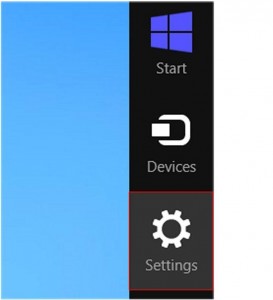
Steps 3: Click on “Control Panel”. You will be shown a list of all items found under Control Panel.
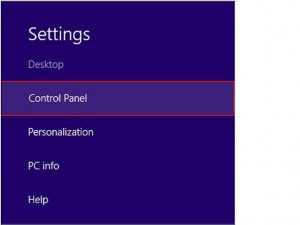
Steps 4: In the Control Panel, choose “Network and Internet”.

Steps 5: And then choose the “Internet Options”.

Steps 6: On the Internet Properties window, select the “Connections” tab on the top.
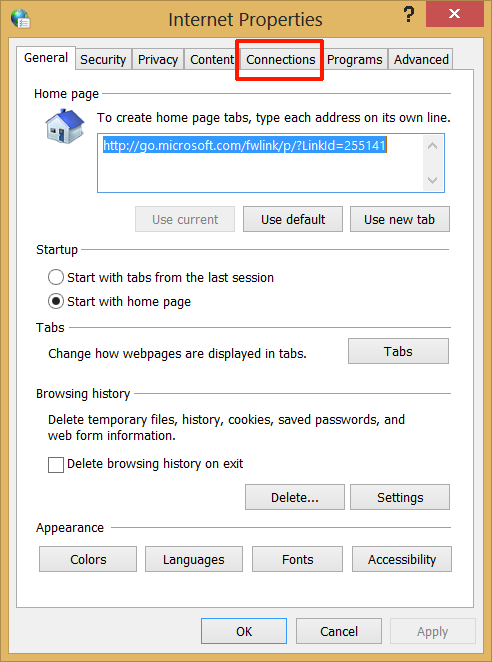
Steps 7: And then on the Connection tab, you need to click the “Setup” button to start the connection wizard.
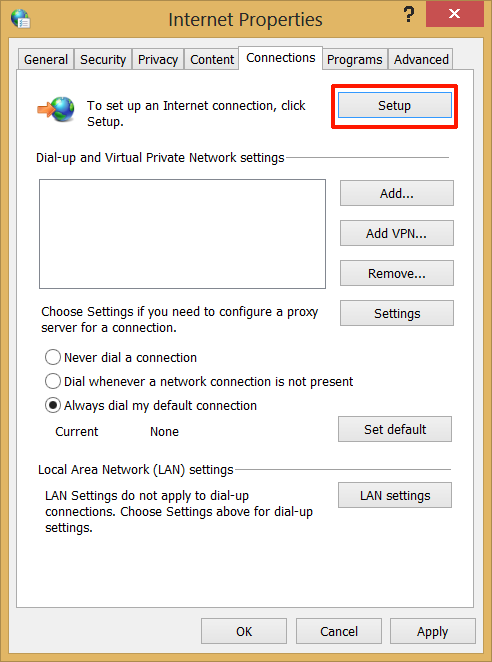
Steps 8: A window will appear that asking you how do you want to connect to the internet. You must choose the “Broadband (PPPoE) option.
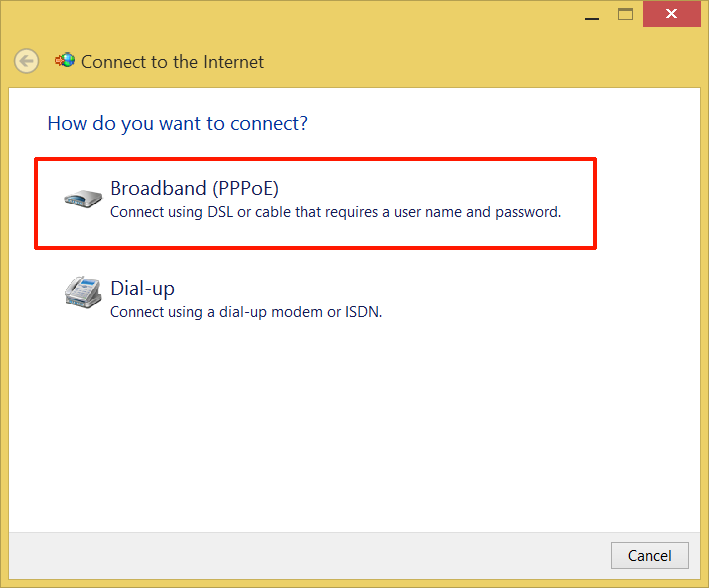
Steps 9: On the next screen, will ask you to input your PPPoE login account username and password. If you are not sure about your login information please contact AEBC. You need to click the “Remember this password” so that you will not input your password again next time you want to connect. Check the box for “Allow other people to use this connection” if you want other user accounts on the computer to be able to use the internet. Click on connect to move on to the next step.
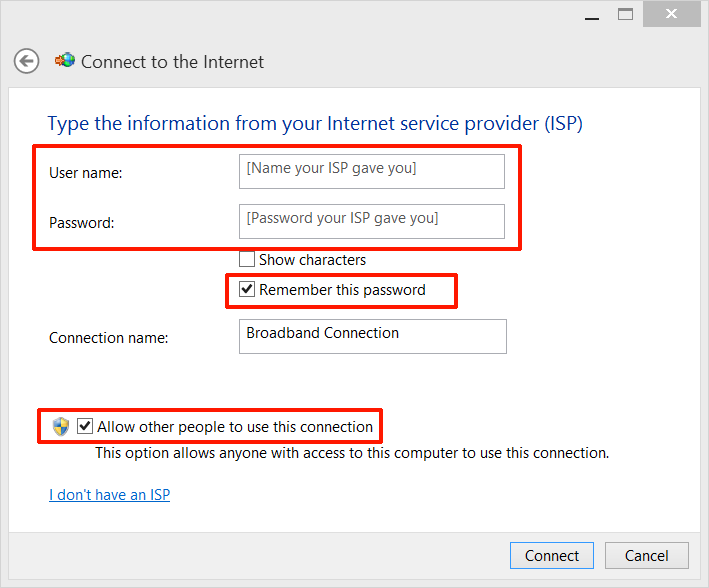
Steps 10: Once the computer has successfully connected to the Internet, the connection settings will be saved. Verify everything is working by pulling up a couple of webpages, and you are finished!
Steps in Creating PPPoE Dialer using Windows 7
In this guide will show you how the steps on creating a PPPoE dialer in Windows 7.
Step 1: Click the start menu icon Windows 7 Orb at the left bottom section of your Desktop as shown as the figure below.
![]()
Step 2: Click on the Control Panel option.
![]()
Step 3: Then click the Network and Internet section.
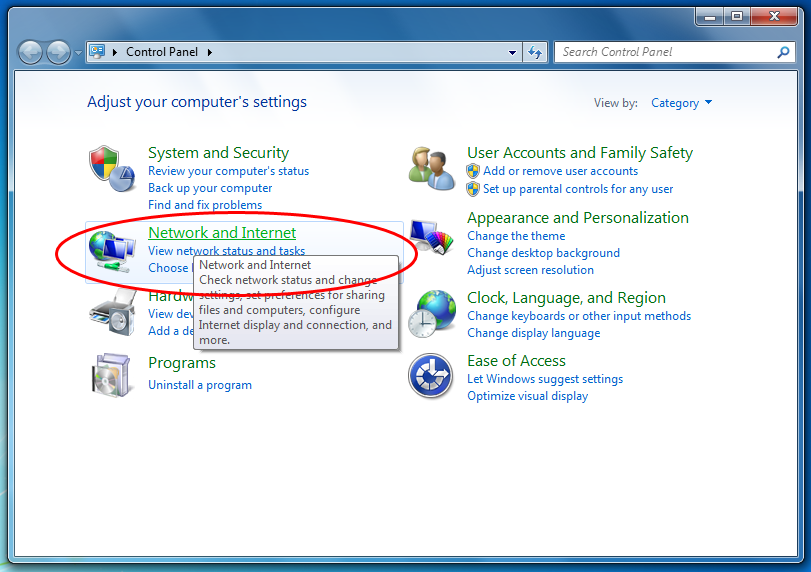
Steps 4: Click Network and Sharing Center.
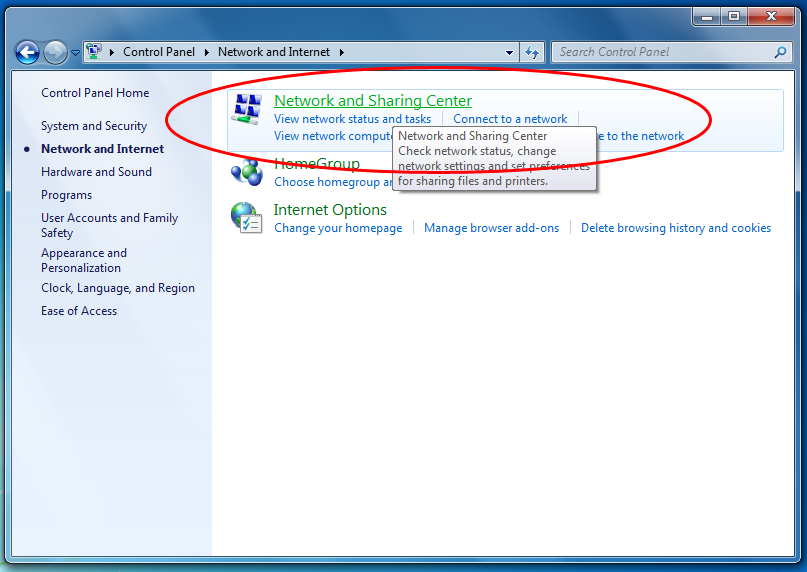
Steps 5: Under ‘Change your networking settings’, select Set up a new connection or network.
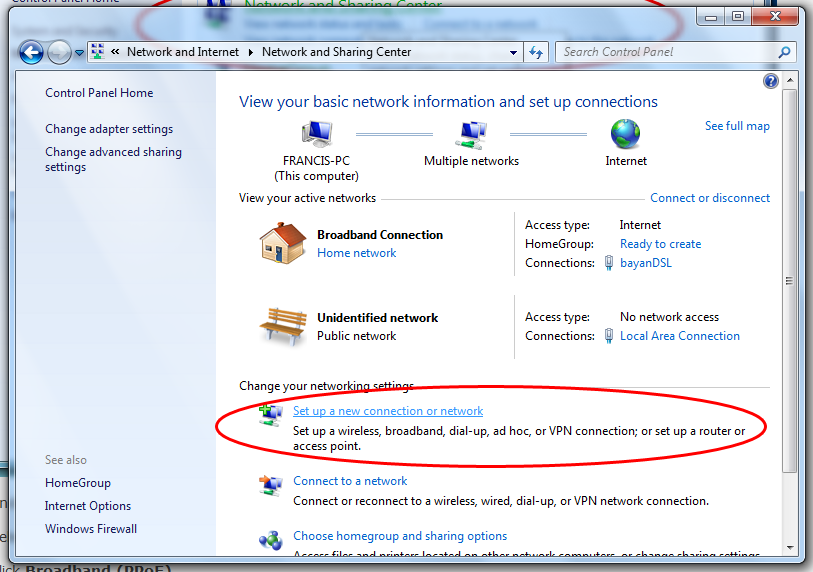
Steps 6: Select Connect to the Internet and click Next.
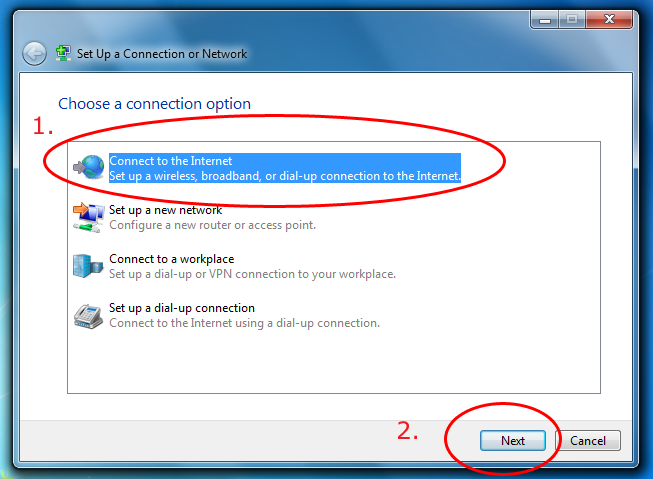
Steps 7: Click the Broadband (PPPoE) option.
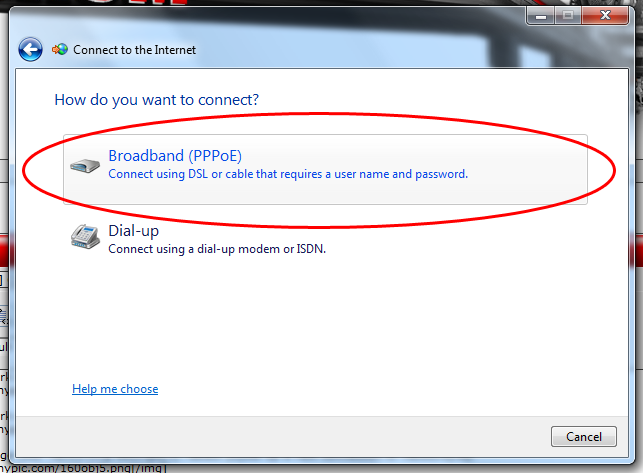
Steps 8: Type your username.
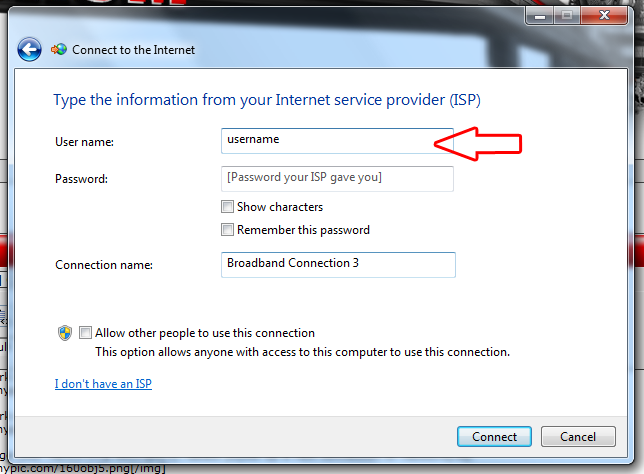
Steps 9: Type your password (very case sensitive). Tick ‘Show Characters’ only if you want to look at the password you have typed or you are going to type. Not recommended if you care for your privacy; Tick ‘Remember Password’ if you don’t want to type your password once you connect to the Internet. In “Internet Account Information”, enter the information for your account:
- Username: Enter your username, e.g. 6047366500@pppoe.net
- Password: Enter your password e.g. V6H1E5
- Confirm password: Enter your password again
- Allow other people to use this connection (Optional)
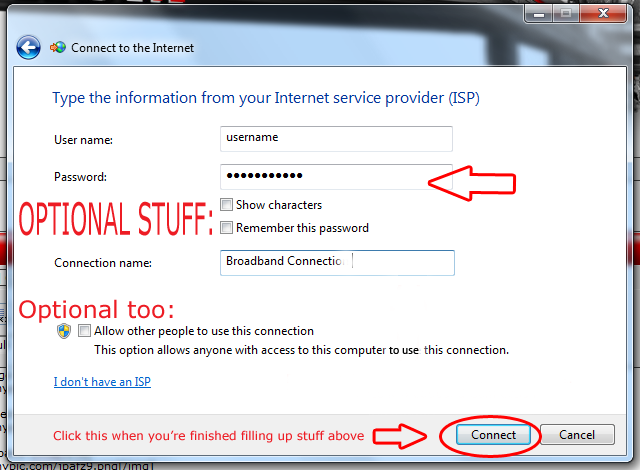
Steps 10: Type the name of your internet provider. If not, Windows will name it Broadband Connection and you can rename it anytime. (Illustration above)
Steps 11: If you want to allow anyone who has access to the computer to use the internet connection, tick ‘Allow other people to use this connection’. (Illustration on #9)
Steps 12: Click Connect. (Illustration on #9)

Steps 13: Click Close and you’re done.
Terms and Conditions
Agreement. This is an agreement between AEBC Internet Corporation (“AEBC) and the user (“Customer’) specifying the terms and conditions under which AEBC will provide certain Internet services (the “Service”) to the Customer. By establishing an account, or using the Service, or by signing this agreement, Customer agrees to be bound by these terms and conditions and any other applicable user policies agreements, or as may be required by statute or regulation.
Charges & Billing. Service is provided for full monthly terms. Customer agrees to pay all fees and charges associated with the use of the Service such as service fees and charges for installation and service calls and other items supplied, including applicable taxes. Monthly recurring fees are payable monthly in advance. Any other charges are payable when billed. Initial charges are due and payable prior to service activation. Initial charges include the first month subscription fee (pro-rated from install date), the second month subscription fee, and any onetime cost of setup and hardware purchases. Subsequent monthly fees will be billed or charged at the beginning of the month for a full month’s charge. Customer understands and agrees that he or she will be responsible for the full month’s charge in the event of early termination within the month’s billing cycle. Customer agrees to settle AEBC’s invoice upon receipt. Accounts are in default if payment of all amounts due is not received within thirty (30) days after date of invoice, and are subject to an interest rate on the outstanding balance at a rate of 2% per month (26.82% per year) calculated from date of invoice. AEBC may terminate or suspend service at any time at its sole discretion, for non-payment of account charges. In the case of termination for non-payment, the Customer is fully liable to AEBC for all charges accrued before termination, including, without limitation, interest charges and costs incurred by AEBC for collection costs and attorney’s fees. In the event of disconnection, Customer must pay AEBC balance due on the account in full and will be required for a new sign up before Service reactivation. Where applicable, Customer will provide AEBC with a valid exemption certificate to exempt Customer, under applicable law, from taxes that would otherwise be paid by Customer. AEBC will invoice Customer for taxes that are not covered by any tax exemption certificate filed by Customer with AEBC. Should Customer not provide AEBC with the applicable tax exemption certificate, it will be the Customer’s responsibility to obtain any tax credits directly from the agency concerned. For each occurrence, AEBC will impose a $42.50 charge for any cheque that is returned for any reason by a financial institution, or for declined pre-authorized payments by credit card or bank debit. It is the Customer’s responsibility to inform or notify AEBC of any changes of his or her credit card or banking information.
Billing Disputes: The Customer must notify AEBC in writing of any disputed charges within thirty (30) days of the date of the billing for such charges. In the absence of such dispute, charges billed are deemed correct and dispute waived. In the event that the Customer, in good faith, determines that there is a material discrepancy between AEBC’s invoiced charges and Customer’s calculation of charges owed, Customer shall be permitted to withhold payment of such disputed charges, provided that Customer pays all undisputed charges on or before due date and presents in good faith and in reasonable detail the billing discrepancy in question for the purpose of resolving the disputed charges. In the event parties fail to mutually resolve the disputed charges within a reasonable time period which will generally be within thirty (30) days of the next billing cycle, the parties shall resolve such dispute by arbitration conducted by a single arbitrator appointed by agreement. AEBC reserves the right to put the disputed services on hold to avoid incurring additional costs. Billing disputes can be reported by email to accounts@aebc.com.
Cancellations. Customer may immediately terminate the service for any reason at any time by notifying AEBC over the phone and providing account holder verification. If a Customer cancel a request for the Service after installation work has started, Customer will be charged for the installation including the cost of equipment, labour, materials and supplies incurred. Rental units not returned to AEBC in acceptable condition and complete with all components within 15 days of last day of cancelled service will be subject to the full replacement value being charged to Customers credit card or financial institution account, and subject to the maximum interest penalty allowed by law on late returns. Any term agreements cancelled prior their full term has elapsed will be immediately subject to termination fees as determined by AEBC, but not to exceed the value of the remaining months in the term multiplied by the monthly term rate.
Use of Service. The Service is provided for personal use of the Customer as an end-user and is not intended for resell or transfer to any other person or user for any purpose, without the express and written permission of AEBC. The Customer agrees to use the Service solely for lawful purposes and will not otherwise violate any applicable local, state, provincial, federal or international law. It is the Customer responsibility to ensure that the Service is not used fraudulently or subject to abuse or misuse. Service is being provided on a “fair use” basis, meaning that the Customer is to use the service in a normal prudent and fair manner consistent with normal residential use. Unlimited bandwidth is provided under a fair use basis, and AEBC reserves the right to cancel any agreements it deems abusing the unlimited privelege. AEBC reserves the right to suspend or terminate service immediately and without advance notice if in the sole judgment of AEBC, the Customer is in violation of this condition. In the event of service termination for stated reason, the Customer will be responsible for the full month’s charges to the end of the current term, including without limitation unbilled charges, all of which become immediately due and payable. Suspension or termination of the Service does not affect Customer’s obligation to pay any amount owed to AEBC. Minimum service term is one month.
No Warranties. THE SERVICES ARE PROVIDED “AS-IS” AND “AS AVAILABLE” BASIS AND AEBC MAKES NO EXPRESS OR IMPLIED WARRANTIES OF ANY KIND IN CONNECTION WITH THE NETWORK, THE SERVICES (INCLUDING ANY FEATURES) OR THE EQUIPMENT CONTEMPLATED HEREIN, WHETHER WRITTEN OR ORAL, STATUTORY, EXPRESS OR IMPLIED, INCLUDING WITHOUT LIMITATION THE WARRANTY OF MERCHANTABILITY AND THE WARRANTY OF FITNESS FOR A PARTICULAR PURPOSE OR USE. Under no circumstances shall AEBC, its officers, Directors, Employees, affiliates or Agents or any other service provider who furnishes services to customer in connection with this Agreement be liable for any indirect or consequential damages, including, but not limited to, damages resulting from loss of use, lost profits, lost revenue, or damages to third parties. AEBC’s liability for any claim arising out of or relating to this Agreement shall be limited to the amount of fees paid by the Customer to AEBC during the period giving rise to the claim. The Customer shall defend, indemnify, and hold harmless AEBC from and against all liabilities, judgments, claims, damages, settlements, expenses and costs (including reasonable attorneys’ fees and litigation expenses) arising out of or relating in anyway to the Services provided herein.
Miscellaneous. AEBC reserves the right to revise, amend, or modify the features, functionalities, specifications, prices, and all other aspects of the Service terms by giving 30 days notice. Continued use of the Service following any amendment shall be deemed Customer acceptance of the amended Service terms. Both parties represent and warrant that they have full authority to execute and deliver this Agreement and to perform their obligations under this Agreement, and the person whose signature appears above is duly authorized to enter into this Agreement on behalf of the respective party. Should any terms of this Agreement be declared void or unenforceable by any arbitrator or court of competent jurisdiction, such terms will be amended to achieve as nearly as possible the same economic effect as the original terms and the remainder of the Agreement will remain in full force and effect. No waiver expressed or implied of any breach by a party shall constitute a waiver of any other breach or a continuing waiver.
If any hardware purchased from AEBC that is still under warranty AND has any problems during the course of the service, it is customers responsibility to first troubleshoot with AEBC technical support. If required to then send back the equipment to AEBC for repair or replacement, customer is only responsible to pay for the shipping, and not the repair or replacement cost of the equipment.